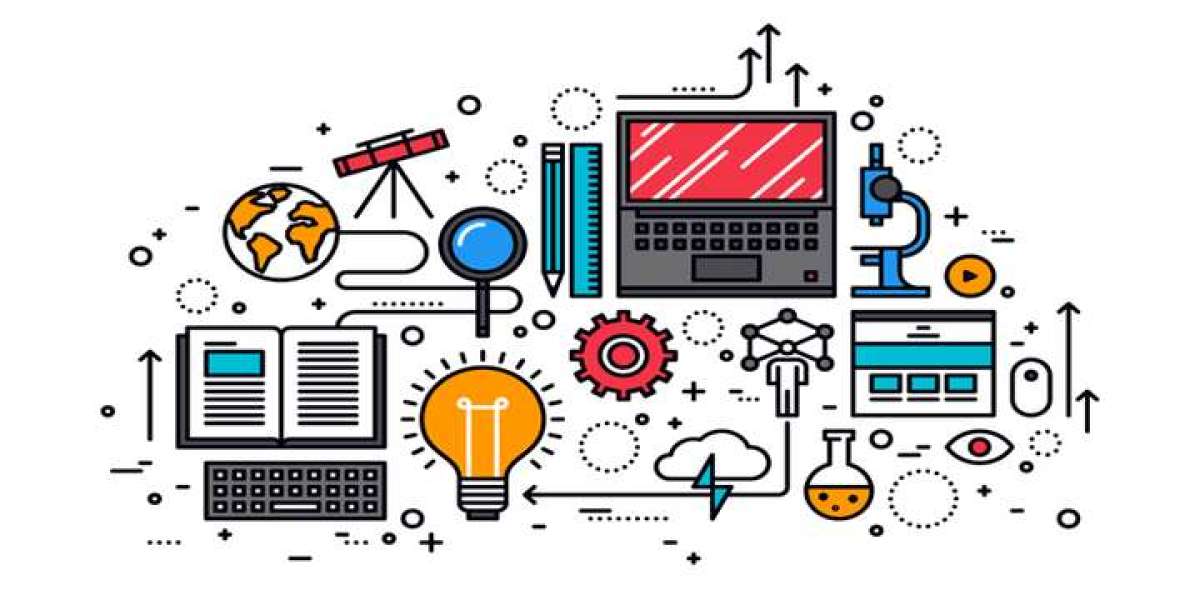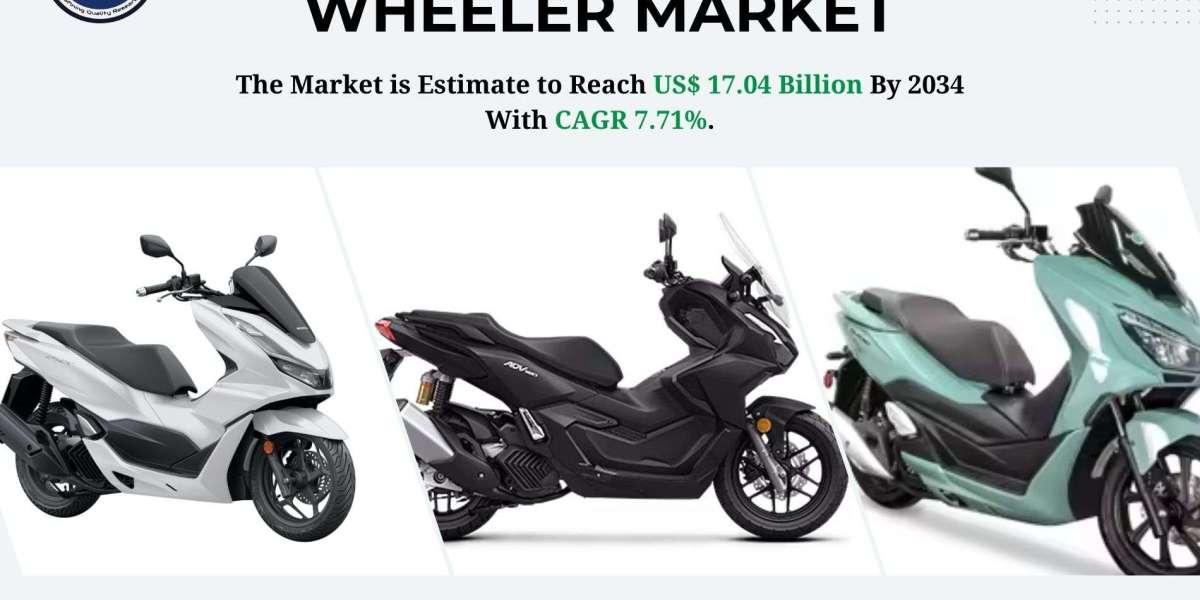QuickBooks Error H505 is a common multi-user mode error that occurs when a workstation tries to access a company file that is stored on another computer, but the hosting configuration is incorrect. This error typically means that additional settings are required to establish a stable network connection between QuickBooks and the server.
Causes of QuickBooks Error H505
Incorrect Hosting Configuration – QuickBooks hosting settings are misconfigured.
Blocked Communication by Firewall – The firewall is preventing QuickBooks from connecting to the network.
Damaged or Missing .ND File – Network Descriptor (.ND) files help QuickBooks access company files over a network. If they are corrupted, connection issues arise.
QuickBooks Services Not Running – QuickBooks Database Server Manager is not functioning properly.
Incorrect DNS Settings – Wrongly configured DNS can hinder multi-user access.
Read More:- quickbooks password reset not working
How to Fix QuickBooks Error H505
Solution 1: Verify and Enable Hosting on the Server
Open QuickBooks on the server computer.
Go to File > Utilities.
Ensure that Host Multi-User Access is enabled.
If you see Stop Hosting Multi-User Access, click it, then re-enable hosting.
Solution 2: Create a New .ND File
Navigate to the QuickBooks company file folder.
Locate files with .ND extensions (e.g.,
companyfile.qbw.nd).Right-click the file and choose Rename.
Add .OLD at the end of the file name (e.g.,
companyfile.qbw.nd.OLD).Open QuickBooks Database Server Manager and scan the QuickBooks folder.
Try opening QuickBooks in multi-user mode again.
Solution 3: Configure Windows Firewall Settings
Open Windows Defender Firewall.
Click Allow an app through Windows Firewall.
Ensure QuickBooks and QuickBooks Database Server Manager are allowed.
If necessary, manually create Inbound and Outbound Rules for QuickBooks.
Restart QuickBooks and check if the error persists.
Solution 4: Restart QuickBooks Services
Press Windows + R, type
services.msc, and hit Enter.Locate QuickBooksDBXX (XX represents the version number).
Right-click and select Restart.
Repeat the process for QuickBooks Server Manager.
Open QuickBooks and check if the issue is resolved.
Solution 5: Verify and Correct DNS Settings
Press Windows + R, type
cmd, and hit Enter.Type
ipconfig /flushdnsand press Enter.Open Network and Sharing Center.
Click Change adapter settings > Right-click your active connection > Properties.
Select Internet Protocol Version 4 (TCP/IPv4) and click Properties.
Set DNS to Obtain an IP address automatically and try connecting again.
Read More:- quickbooks error 1904
Preventive Measures to Avoid QuickBooks Error H505
Regularly update QuickBooks to ensure network compatibility.
Use QuickBooks Database Server Manager to manage hosting settings properly.
Keep firewall and antivirus exceptions updated for QuickBooks.
Maintain consistent network settings across all workstations and servers.
Periodically scan and repair QuickBooks files to prevent corruption.
Read More:- QuickBooks Error 1603
Conclusion
QuickBooks Error H505 can disrupt workflow, but by following these troubleshooting steps, you can quickly resolve the issue. If the error persists, consider contacting QuickBooks Support for advanced assistance.