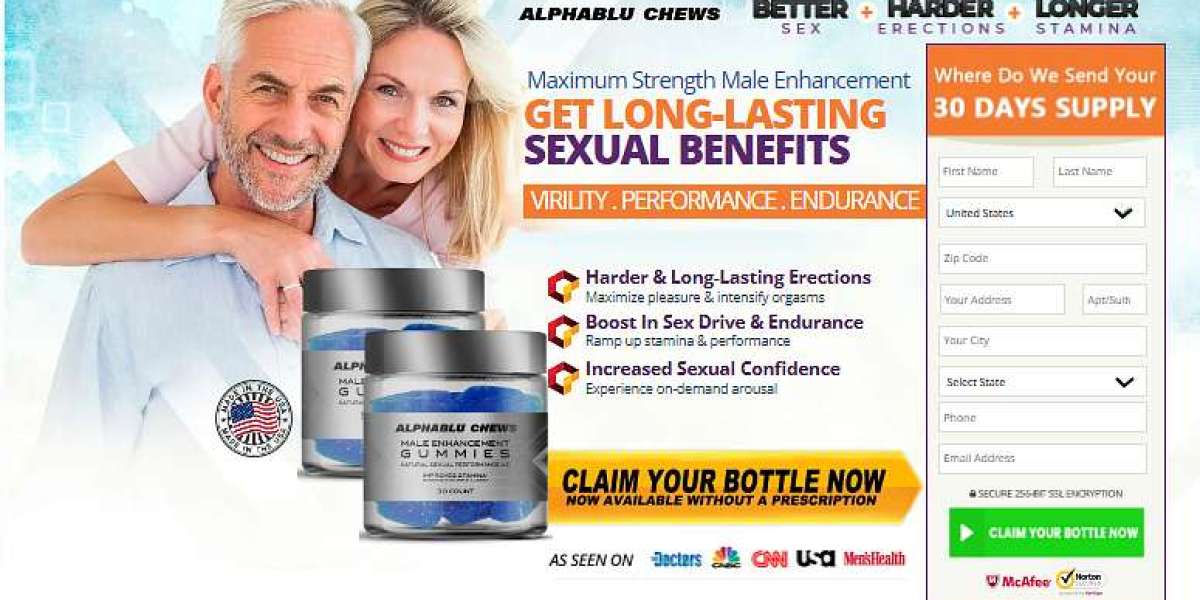If you're facing problems with Redgifs not loading on Chrome, Firefox, or Edge, this guide will help you troubleshoot and fix the issue.
Common Reasons Why Redgifs Is Not Loading
Before jumping into the fixes, let's look at some common reasons why Redgifs may not be loading on your browser:
Cache and cookies issues – Corrupt cache files may prevent the site from loading.
Browser extensions – Some extensions, such as ad blockers, can interfere with the site.
Internet connectivity issues – A slow or unstable internet connection can cause loading problems.
Outdated browser version – Using an outdated version of Chrome, Firefox, or Edge can cause compatibility issues.
Server issues – Sometimes, the problem might be on Redgifs' end.
How to Fix Redgifs Not Loading
1. Clear Cache and Cookies
Corrupt cache files can cause Redgifs to malfunction. Clearing them may resolve the issue.
Steps to Clear Cache on Different Browsers:
Google Chrome: Go to
Settings > Privacy and security > Clear browsing data, select "Cookies and other site data" and "Cached images and files," then click "Clear data."Mozilla Firefox: Go to
Settings > Privacy & Security > Cookies and Site Data > Clear Data.Microsoft Edge: Go to
Settings > Privacy, search, and services > Choose what to clear, select "Cached images and files," then click "Clear."
2. Disable Browser Extensions
Ad blockers or privacy extensions can sometimes prevent Redgifs from loading properly.
How to Disable Extensions:
Chrome: Type
chrome://extensions/in the address bar and disable unnecessary extensions.Firefox: Type
about:addonsin the address bar and disable problematic add-ons.Edge: Go to
edge://extensions/and turn off any extensions that might be interfering.
3. Update Your Browser
Using an outdated browser can cause compatibility issues with websites.
How to Update:
Chrome: Go to
chrome://settings/helpto check for updates.Firefox: Click on
Menu > Help > About Firefoxto update.Edge: Go to
Settings > About Microsoft Edgeto update.
4. Check Your Internet Connection
A slow or unstable internet connection might be preventing Redgifs from loading.
Restart your router.
Try using a different Wi-Fi network or switch to a wired connection.
Run an internet speed test to ensure you have a stable connection.
5. Try Incognito or Private Mode
Sometimes, cached data and extensions interfere with website functionality. Opening Redgifs in incognito mode can help determine if that’s the issue.
Chrome: Press
Ctrl + Shift + NFirefox: Press
Ctrl + Shift + PEdge: Press
Ctrl + Shift + N
If Redgifs works in incognito mode, then clearing cache or disabling extensions should resolve the problem.
6. Reset Browser Settings
If none of the above steps work, try resetting your browser settings to default.
Chrome: Go to
chrome://settings/resetand click "Restore settings to their original defaults."Firefox: Go to `Help > Troubleshooting Information > Refresh Firefox."
Edge: Go to `Settings > Reset settings > Restore settings to their default values."
Conclusion
If you're experiencing issues with Redgifs not working, following these troubleshooting steps should help you resolve the problem. Whether it's clearing cache, disabling extensions, updating your browser, or checking your internet connection, these solutions cover the most common reasons why Redgifs may not load on Chrome, Firefox, or Edge. If the issue persists, checking Redgifs’ server status or using an alternative browser may be the next best step.