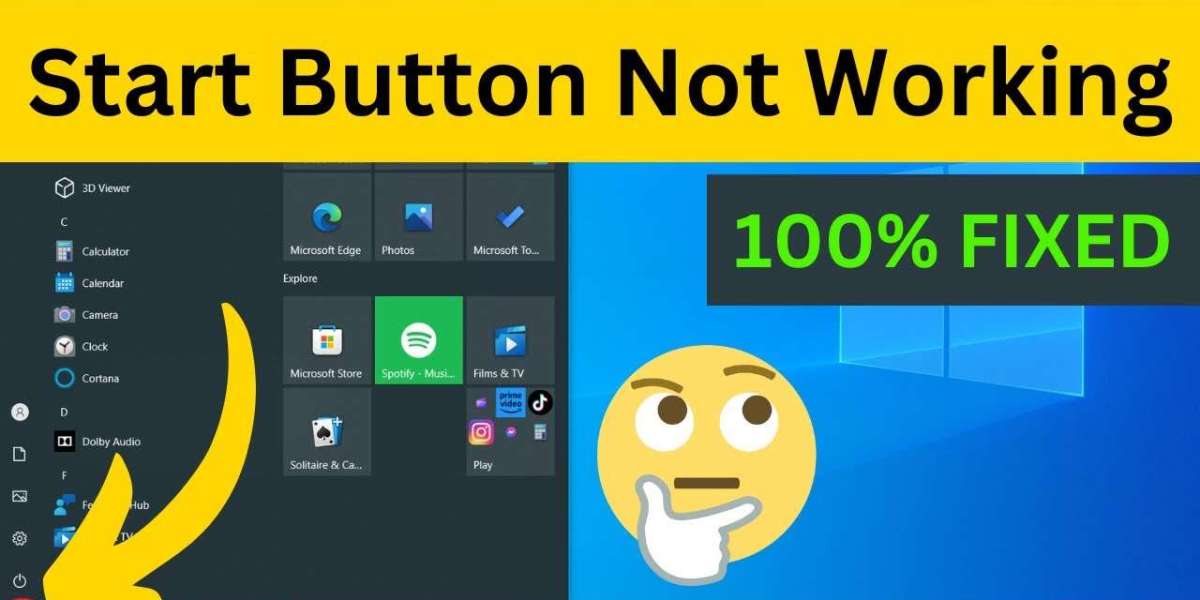If you are using a Windows computer and suddenly find that the Start button is not responding, do not worry. This is a common issue faced by many users, and there are several ways to fix it. In this blog post, we will explore the most effective methods to troubleshoot and resolve the Windows Start button not working problem. Whether you are dealing with unresponsive clicks or the Start menu not opening at all, we have got you covered.
Let us take a deep dive into what causes this issue and how you can fix it using simple steps.
Why Is the Windows Start Button Not Working
There can be many reasons why the Start button on your Windows system might stop working. Some of the most common causes include:
Corrupted system files
Software conflicts
Outdated drivers
Faulty updates
User account errors
Bugs in the Windows Explorer process
Identifying the root cause can help you apply the right solution. However, if you are not sure where the problem lies, you can go through each fix one by one until the issue is resolved.
Restart Windows Explorer
The Windows Start button is part of the Windows Explorer interface. If Explorer is not working properly, the Start button may become unresponsive.
To fix this, restart Windows Explorer using the following steps:
Press the shortcut key to open Task Manager.
In the list of running processes, find Windows Explorer.
Select it and choose the option to restart.
Once the process restarts, your desktop may refresh, and the Start button may begin to function again.
Update Device Drivers
Outdated or corrupted drivers can sometimes interfere with system components, including the Start menu.
To update your drivers:
Open the device manager.
Look through the list of hardware categories.
Right-click on devices like the graphics card, touchpad, or keyboard.
Choose the option to update driver software.
Updating drivers can restore compatibility and ensure your system components are working smoothly.
Use System File Checker
System File Checker, also known as SFC, is a built-in Windows tool that scans and repairs corrupted or missing system files. If the issue is being caused by damaged system files, running this tool can help restore the Start button.
To run it:
Open the command prompt as administrator.
Type the scan command and press enter.
Let the scan complete and follow the instructions if any errors are found.
After the scan finishes, restart your computer and check if the Start button is working again.
Check for Software Conflicts
Sometimes, third-party software or recently installed programs may cause conflicts with system processes. If you installed something just before the Start button stopped working, try removing or disabling it.
To check for software issues:
Boot into safe mode.
If the Start button works in safe mode, then a background program is likely causing the issue.
Remove or disable recently added programs one by one.
This can help you isolate the problematic software and remove it to restore functionality.
Create a New User Account
If none of the above solutions work, there may be a problem with your user account settings or profile data. Creating a new user account can help determine if the issue is specific to your profile.
To create a new user account:
Open the settings app.
Navigate to the accounts section.
Choose the option to add a new user.
Log in with the new account and check if the Start button works.
If it does, then the issue is limited to your old profile. You can choose to move your data and settings to the new account.
Perform a Clean Boot
A clean boot starts Windows with only essential services and startup programs. This can help identify if background programs are interfering with system functions.
To perform a clean boot:
Open the system configuration tool.
Disable all startup programs and non-Microsoft services.
Restart your system.
Check if the Start button works in this clean environment. If it does, start enabling services one by one until the issue reappears. This will help pinpoint the cause.
Reset or Reinstall Windows
As a last resort, if none of the solutions above resolve the issue, you may consider resetting or reinstalling Windows. This will restore your system to its default state and fix any deep system-level problems.
Before you reset your system, make sure to back up your important files and documents.
Final Thoughts
The Windows Start button not working issue can be frustrating, but it is usually fixable with a few troubleshooting steps. Whether you choose to restart Windows Explorer, update your drivers, run a system file scan, or create a new user profile, one of these methods should help restore your Start menu functionality.
Remember to keep your system updated, avoid unnecessary software installations, and regularly scan for issues to keep your Windows system running smoothly.
If you are still facing issues, it may be helpful to contact support or seek professional help. But in most cases, a little patience and the right steps can bring your Start button back to life.